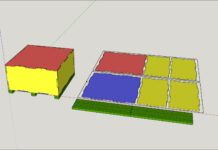When you open up SketchUp for the first time you will be presented with a dialogue box asking you what template you want to use. In that list is a Woodworking Inches or a Woodworking Metric template. Choose the one that uses your preferred units of measurement. You can also set it to be your default template.
Once SketchUp is open you can change the toolbars to better suit you. Or you can simply leave them with the default layout. If you select View>Toolbars> from the menu at the top of the screen you can toggle each individual toolbar to be visible on the screen. The Large Tool Set is pretty much all you will need. Once you know a little bit more about what each tool does you may opt for different toolbars. Each toolbar that is visible on the screen can be moved to either the top, bottom, left, or right side of the screen by dragging the solid bar attached to each toolbar.
SketchUp has allows multiple ways to activate tools. You can either click each icon on the toolbar, select the tool from the drop down menu above, or you can use keyboard shortcuts. I personally prefer and recommend the use of keyboard shortcuts. Designing in SketchUp primarily consists of repeating the same few commands or tools over and over. Do not be intimidated by the use of keyboard shortcuts. After one or two projects you will probably pick up on them quickly.
Every SketchUp model contains an origin. This is where the red, green, and blue axis combine. I really like how SketchUp uses color coded axis instead of the traditional X, Y, Z system. The use of colors is a lot faster for immediate visual reference.