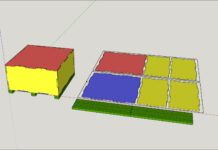You can easily draw 3D text in SketchUp. Go to Tools in the menu at the top and select 3D Text near the bottom. In the Make 3D Text dialogue box that pops up you can enter the text you wish to use. From here you can also change the font, size, and alignment.
When you click Place you can drop the text wherever you want in your model. If the size you chose was a bit too much you can use the Scale tool (keyboard shortcut S) to easily change the dimensions. You can move the text wherever you choose by using the move tool (keyboard shortcut M).