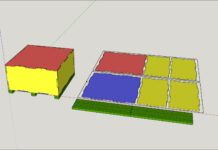The move tool in SketchUp (keyboard shortcut M) will allow you to move objects quickly and easily. You can also copy and rotate objects with the move tool. The easiest way to move an object is to select it first. Then activate the move tool and select where you wish to grab it. It is handy to be able to grab at certain corners or midpoints for aligning items. Then drag the item to its destination and click again to drop it. You can also select an existing point on the model if you wish to drop it off at an exact point. Or, you can specify the distance you wish to move it. For example, if you wish to move an item 4″ to the right simply select the item, activate the move tool, click anywhere on the screen and drag in the direction you wish to move, type in 4 for your dimension and press enter.
The move tool can also copy items. After you have started your move tool and picked up the item press the “Ctrl” button on your keyboard and this will activate a copy leaving your original item intact. When the copy is activated you will see a + sign next to your cursor. Finish the move command as needed.
You can rotate items upon it’s center axis with the move tool as well. Select the item to move/rotate, activate the move tool, and hover over any one of it’s faces. You will see four red + signs appear. If you click on any one of those plus signs you will begin to rotate the part. Either specify the angle of rotation you wish to have or rotate it by the mouse.