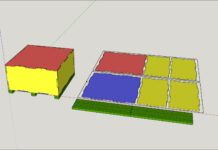Navigating a model in SketchUp can be done by either various view tools, your mouse and keyboard, or by selecting a standard view on the views toolbar.
The orbit tool button allows you to click and drag in any direction to orbit the camera around your object. The magnifying glass button allows you to zoom in and zoom out by clicking and dragging up to zoom in and clicking and dragging down to zoom out. The pan button, which is the hand icon, allows you to click and drag to pan the view in any direction. When panning, the camera angle will not change but the position of the camera will.
The fastest way to navigate your SketchUp model is by using your mouse and keyboard together. When working in SketchUp I never use any of the view tools and I rarely use a standard view button. Regardless of what tool you currently have selected you can zoom in and out by scrolling the wheel on your mouse (if you have a mouse with a wheel in it). You can also orbit around your model regardless of what tool you are currently using by clicking down the mouse wheel and dragging it in any direction. To pan around your model regardless of what tool you are currently using hold the shift button on your keyboard before and while you click the mouse wheel down and then just drag in any direction.