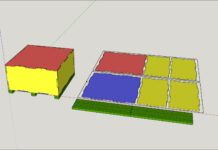The first step in making anything in SketchUp is to actually draw it out. To do so you must use one of the six drawing tools in SketchUp.
The rectangle (keyboard shortcut R) is used to obviously make a rectangle. If you are new to SketchUp you may find a little difficulty in determining what plane you are actually drawing on. It is most helpful to orient the camera to face the plane in which you want to draw before drawing with the rectangle tool. After selecting the rectangle tool click where you want to start. Then drag the mouse in the general direction you want to complete the rectangle. The rectangle can be completed in a few ways. First you can select another point in the model and click again to finalize the rectangle. Secondly, you can type in the dimensions that you want the rectangle to be. For example if you want a 3″ by 10″ rectangle you can drag it in the direction you want, look at the dimension box to determine if the length or width is represented first, and then type in your measurements in the form of 3,10 and press enter. A comma is always used to separate dimensions. Thirdly, you can drag in the direction you want the rectangle to be and drop it anywhere and then type in the dimensions you wish it to have.
The line tool (keyboard shortcut L) is just that, a tool to make lines. Click where you want it to start and click where you want it to end. On angled faces its easier to make a rectangle by using four lines than it is to actually use the rectangle tool.
The circle tool (keyboard shortcut C) is used to make circles. Select where you want the center point to be and then specify the radius of the circle.
The arc tool (keyboard shortcut A) is used to make arcs. An arc is handy to smooth odd shapes or to create splines by using multiple arcs. First select where you want the arc to start and then select where you want it to stop. Then the mouse will control the radius of the arc. Sometimes this can be tricky as you can accidentally make the curve on the wrong plane.
The polygon tool is used to quickly make symmetrical polygons. Right after selecting the polygon tool the dimension box will now display the number of sides you wish to have. If you want a square use 4 for the sides. If you want an octagon type 8 for the sides. All polygons created with this tool have equal length sides.
The freehand tool is pretty much pointless for woodworkers. I haven’t found a use for it for the workflow that I do. But for those who want to play around with it you can. It allows you to create a shape free hand with no line restrictions.